 Contact us
Contact us How to Email Reports and Dashboards in SAP C4C? – Broadcast
In SAP Cloud for Customer, you can send created reports or dashboards (both standard and custom created) in e-mails thanks to the Broadcast functionality.
Steps for setting the Broadcast:
- Go to Business Analytics workcenter – Broadcasts view – click on New button:
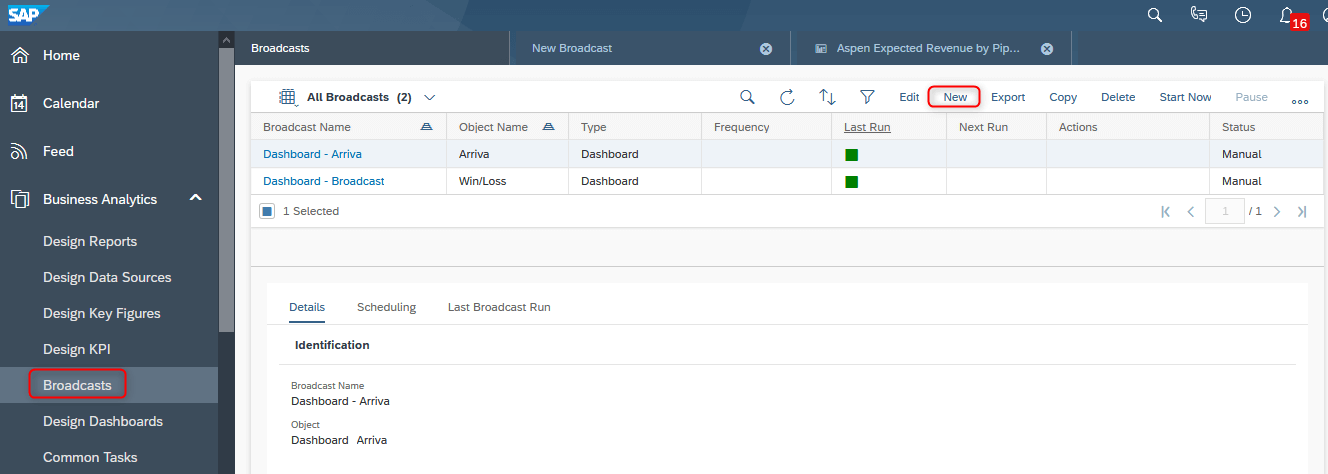
- Choose Object Type – DB -Dashboard or RP – Report, Name of the Broadcast and in Object Name choose your report/dashboard that should be sent from the list.
- In Channel section type the subject and the body of an e-mail:

- Choose Recipients: Add Row and select e-mail Addresses assigned to users maintained in the system, or type the desired e-mail address:


For Reports you have the option of Broadcast Bursting – allows you to send reports to e-mail recipients that are part of the report. The chosen report view must include a characteristic that shows valid e-mail addresses, otherwise, it won’t work. Choose the characteristic in Attribute For Email field:
- Choose Format and Content:
– Reports: There are 5 available formats – CSV, HTML, XLSX, XML, or web browser link. You can also select a specific View and Selection of the assigned report.
– Dashboards: There are only 2 available formats – HTML or web browser link.

Important Note: If you want to send a chart view report, there is a huge limitation – you have to use only web browser link format, otherwise it would be sent as a table. There is one workaround – create a dashboard with your chart report and broadcast it in HTML format. For dashboards, it works just fine. This way the receiver won’t need to log in the system to see the chart report:
Hopefully, SAP will fix this issue in the future. (SAP KBA – https://apps.support.sap.com/sap/support/knowledge/public/en/2679693)
- Scheduling – last section of Broadcast setting:
– No Schedule– Report / Dashboard will be sent only when started manually (can be done multiple times, not only once)
– Periodically – ideal for regular Report / Dashboard that will be sent with selected frequency and on specified day and time:
- Save and Close.
- After saving you can see details of your broadcasts and you can also start them manually by Action button Start Now:

That’s it. You can always check a symbol in Last Run Column or View Logs to see if your Broadcast was successful.