 Contact us
Contact us How to Create a Custom Code List in SAP Marketing Cloud?
How to Create a Custom Code List in SAP Marketing Cloud?
Written by: Filip Žarnovický, CX consultant
Creating a Custom Code List is a pretty simple task if you know what application to use. Code List is often used object, especially when creating Custom Business Objects.
- To create a Code List, use the application Custom Reusable Elements in Extensibility Group.
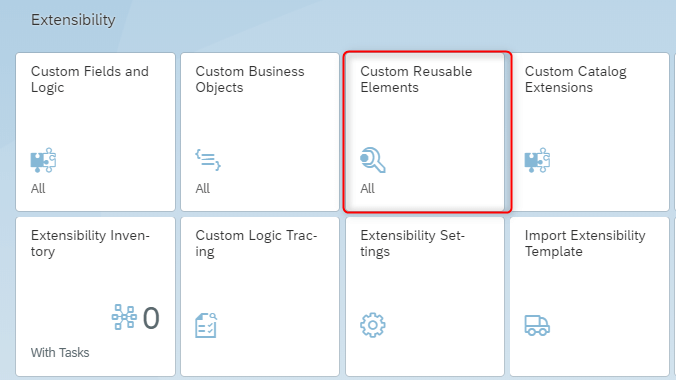
- Click on Custom Code Lists tab where you see a list of created objects. By clicking on + (on the right upper side), you can create a new Custom Code List.

- A new window opens up. Select the General Information tab and fill the Name. That automatically fills the Code List ID, but you can change it if you want. You can also define Maximum Code Length. In this case, we stick to the default value of 2.
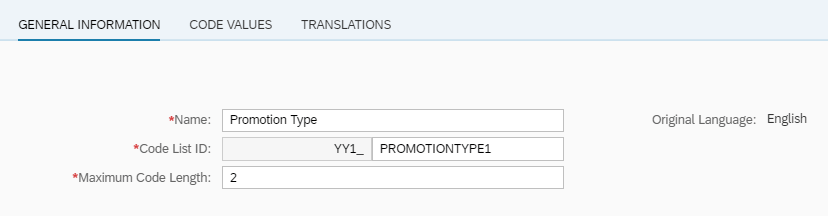
- Clicking the + button in the Code Value tab add Code and Description for selected objects that you want to see in the Code List. If you don’t want to see the code, select Disabled checkbox.
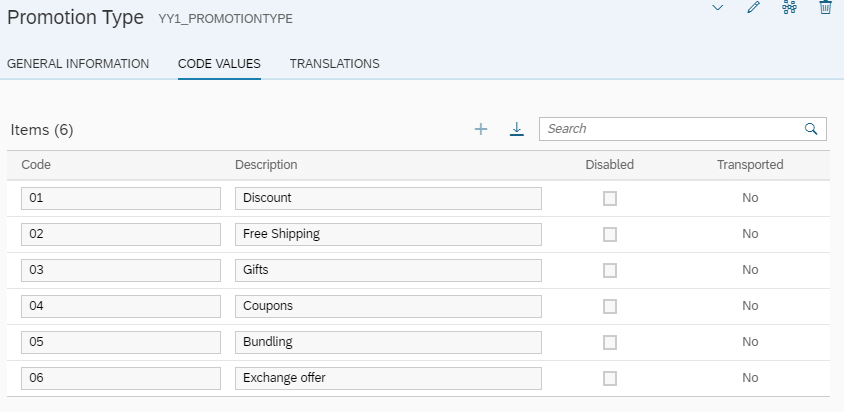
- If your company uses the system in different language mutations, you can translate the List into the required language in the tab Translations.
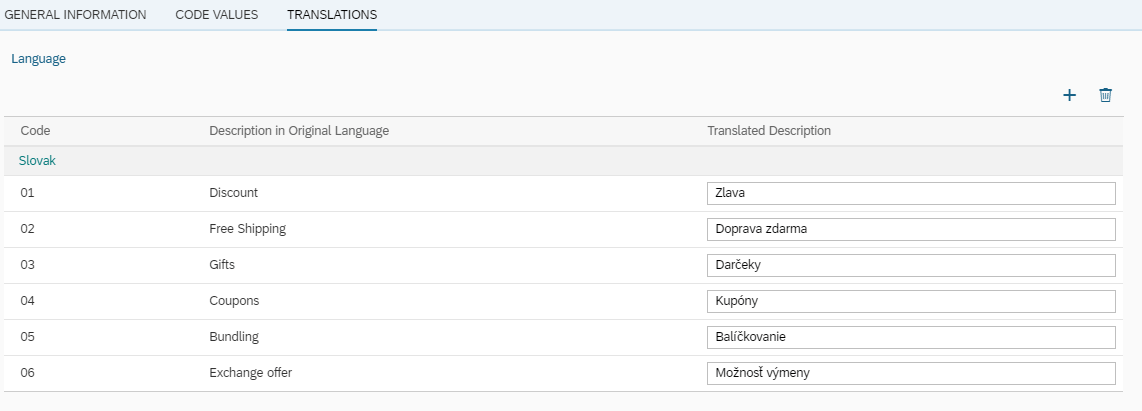
- Click Save and Publish.
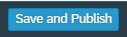
- Status of the Code List will appear on the upper right side of the screen. The Status has to be Published to use the List to create custom objects.
