 Contact us
Contact us How to Change Button Names in SAP C4C using Language Adaptations Tool?
If your language is not supported by SAP or you would like to adapt texts for customer terminology you can easily do it with „Language Adaptations“.
First set your language: Your solution is delivered with a fixed number of languages for logging on to the system. To communicate in languages other than the logon languages chosen during scoping, select from the list of available communication languages in Business Configuration of your Project.
Path: Business Configuration workcenter – Implementation Projects view – highlight the First Implementation project – click on Open Activity List – select All Activities – search *Additional communication*
If you want to change languages, add this Activity to the Project:

Select your language and Save the Activity
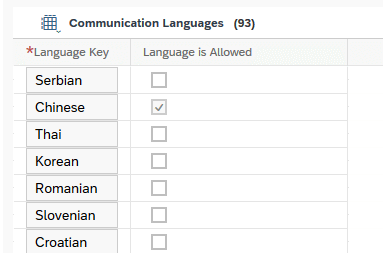
Then you can use the Language Adaptations tool to change the terminology.
Note: Custom fields, buttons, sections, messages, etc. are also part of the Language Adaptations. Just collect text for the related work center).
Let’s say you have to rename standard button Actions (to More) and New (to Add) for Leads in English.

Path: Administrator Work center – General Settings – Language Adaptations (2nd column)
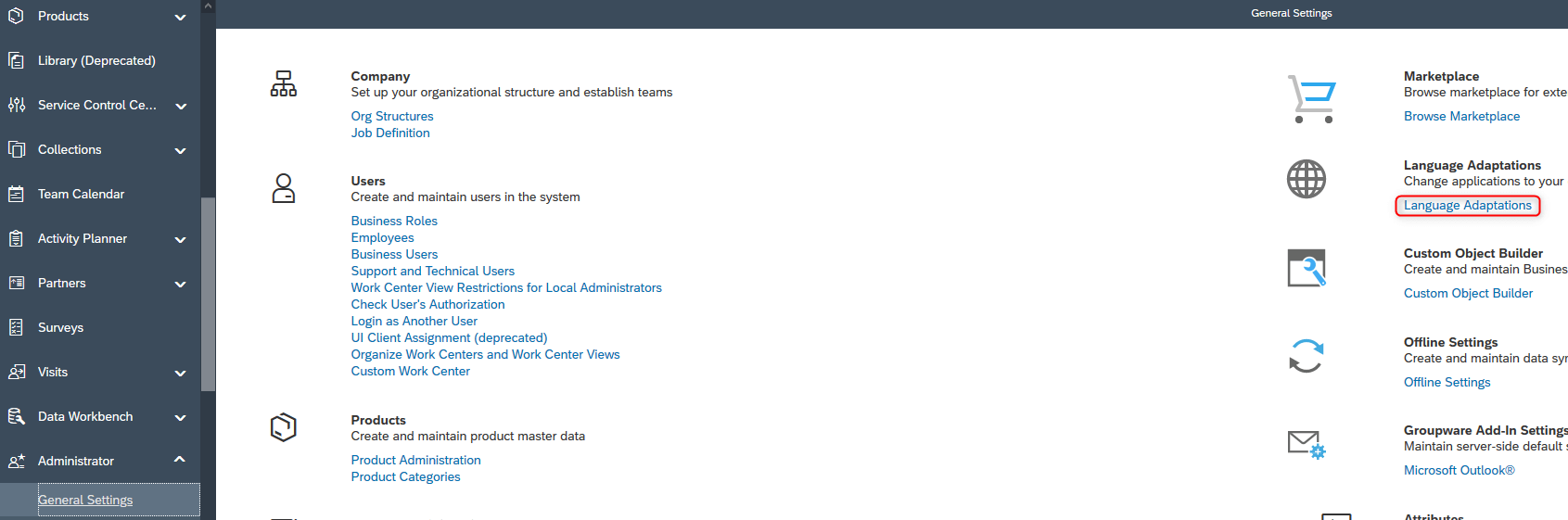
In the Language Adaptations:
1. Create a New Text Pool for your Language


2. Type ID, Source Language and Target Language of your Text Pool, then Click on Save and Open and Edit your new Translation
3. In the Text Pool Selection tab select which Text types you need to collect and affected Work centers (for our Leads it is Sales Work Center) then click on Collect Texts. You can set to collect them in a background job if you want).
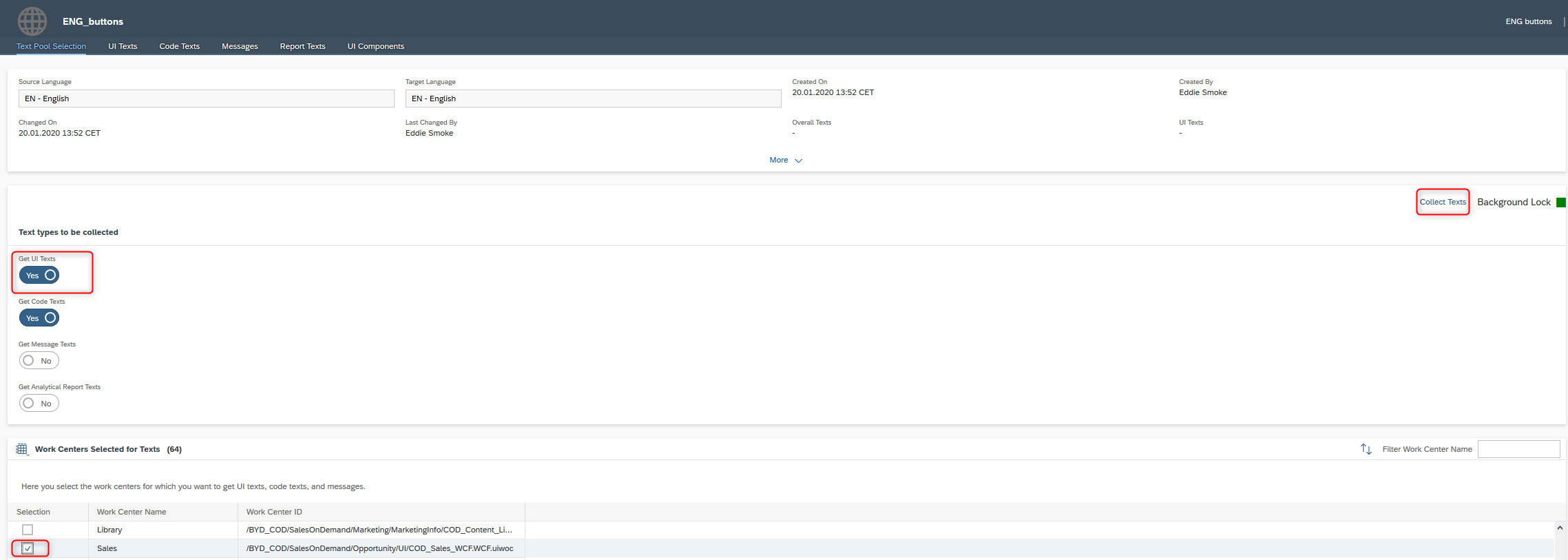
4. Once collected, you’ll see all texts including Element Type in UI Texts You can filter all results by clicking on each column.
Personal tip: Instead of using UI Short Name column for filtering (it can be a little bit confusing) Add Column UI Component via Adaptation:

5. For renaming „Actions button“ I filtered Source text: New, UI Element Type: Button, UI Component: Lead. Same filter for „New button“ but with Source text: New
6. Put your names in Target Text Column

7. You can Use the Cleanup function to remove all unchanged rows:
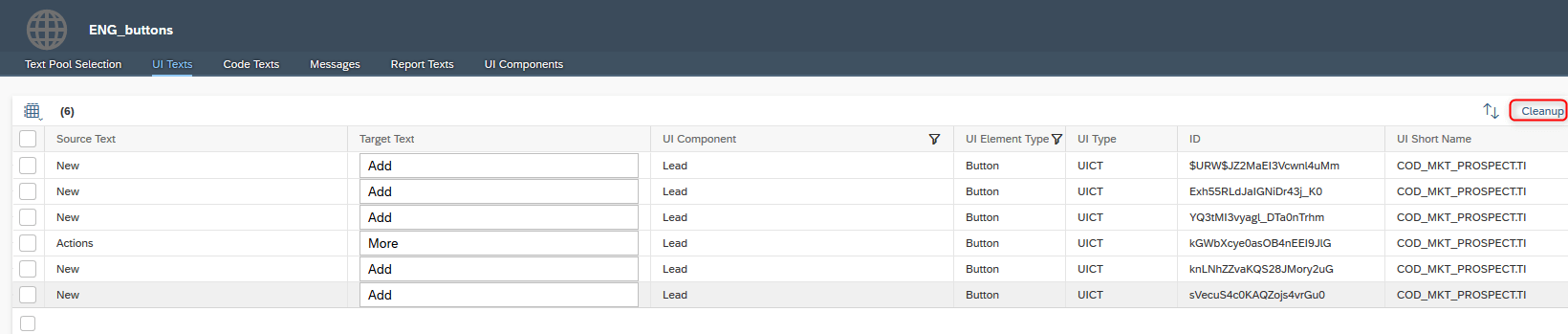
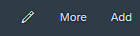
8. Save your changes.
9. Refresh your UI and check your changes:
Remember, deleting the Language Adaptation from the worklist, will delete all translations and return to standard text.