 Contact us
Contact us How to Integrate SAP C4C with MS Outlook?
The integration of SAP C4C with MS Outlook opens up the door for you to automatically record e-mails and appointments from MS Outlook directly to SAP C4C. The SAP C4C add-in for MS Outlook gives you a real-time overview of your contacts as you read and write a new e-mail or confirm and create appointments… Let’s take a look at how a user can simply integrate SAP C4C with MS Outlook and how they can make the most of the SAP C4C add-in features for MS Outlook.
To download the Add-in, you need to click on your profile icon in SAP C4C and choose „Download“.
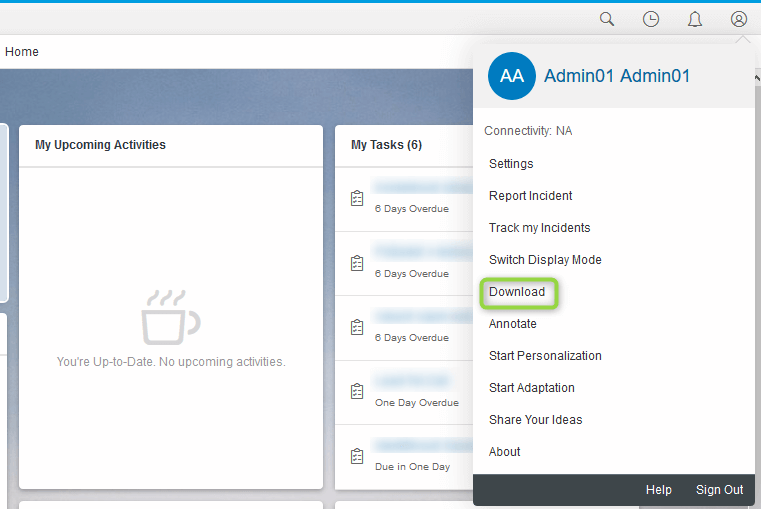
Click on „DOWNLOAD“ under Add-In for Microsoft Outlook. Save the file and run the installation process.
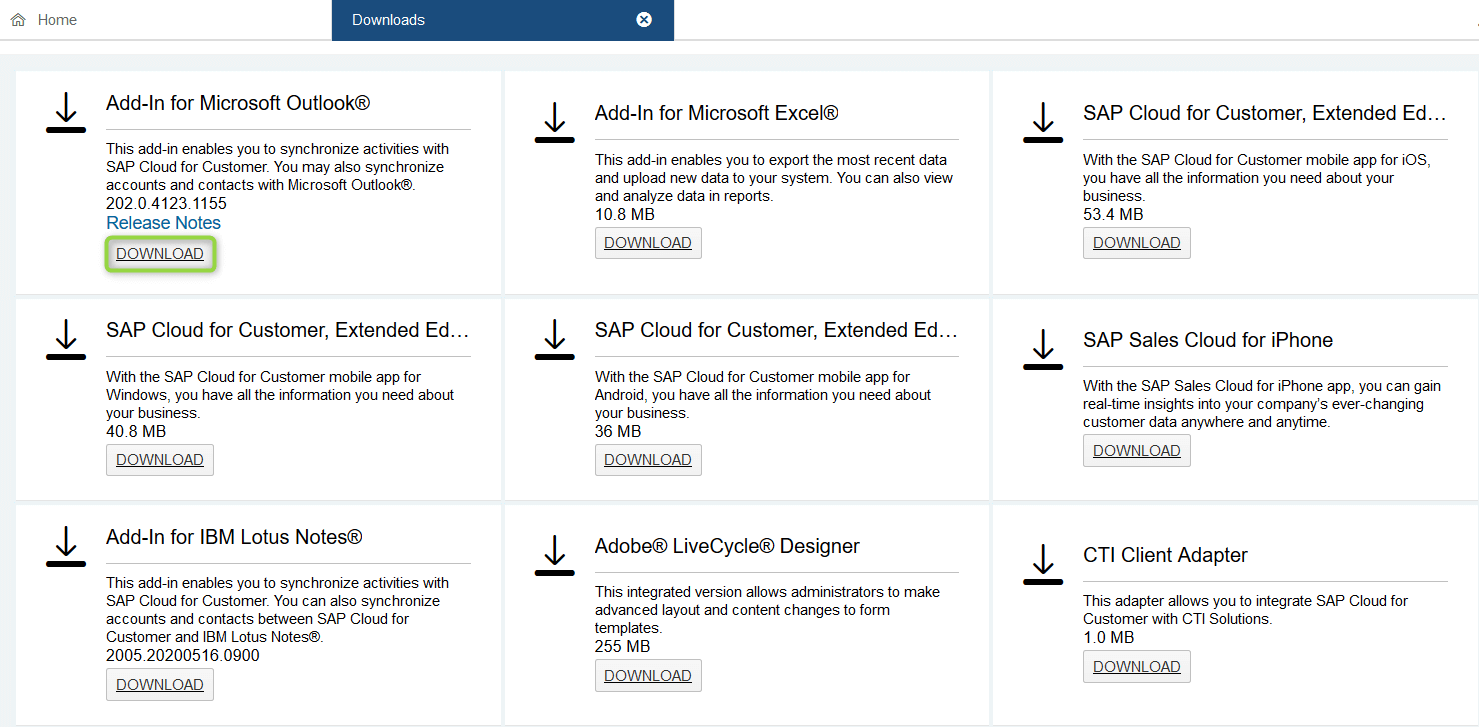
After the installation process, you need to restart MS Outlook. When you reopen MS Outlook, you can see the add‑in for SAP C4C on the right side of the Home tab.
Working with Add-ins in MS Outlook
To start using the add-in, click on „Log On“ option.

In the displayed Logon screen you can enter the URL of your SAP C4C and your User Name and Password.
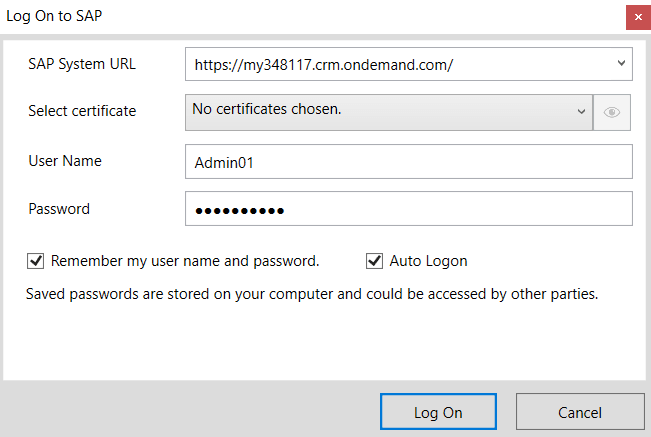
Now, after logging into MS Outlook under your SAP C4C account, you have all the information from SAP C4C connected to your contacts in MS Outlook.
Adding a new contact to SAP C4C from MS Outlook
When you open up a received e-mail from a Contact that is not yet saved in SAP C4C, you see their contact information on the right pane. To add the Contact into SAP C4C, click on the plus sign on that pane.
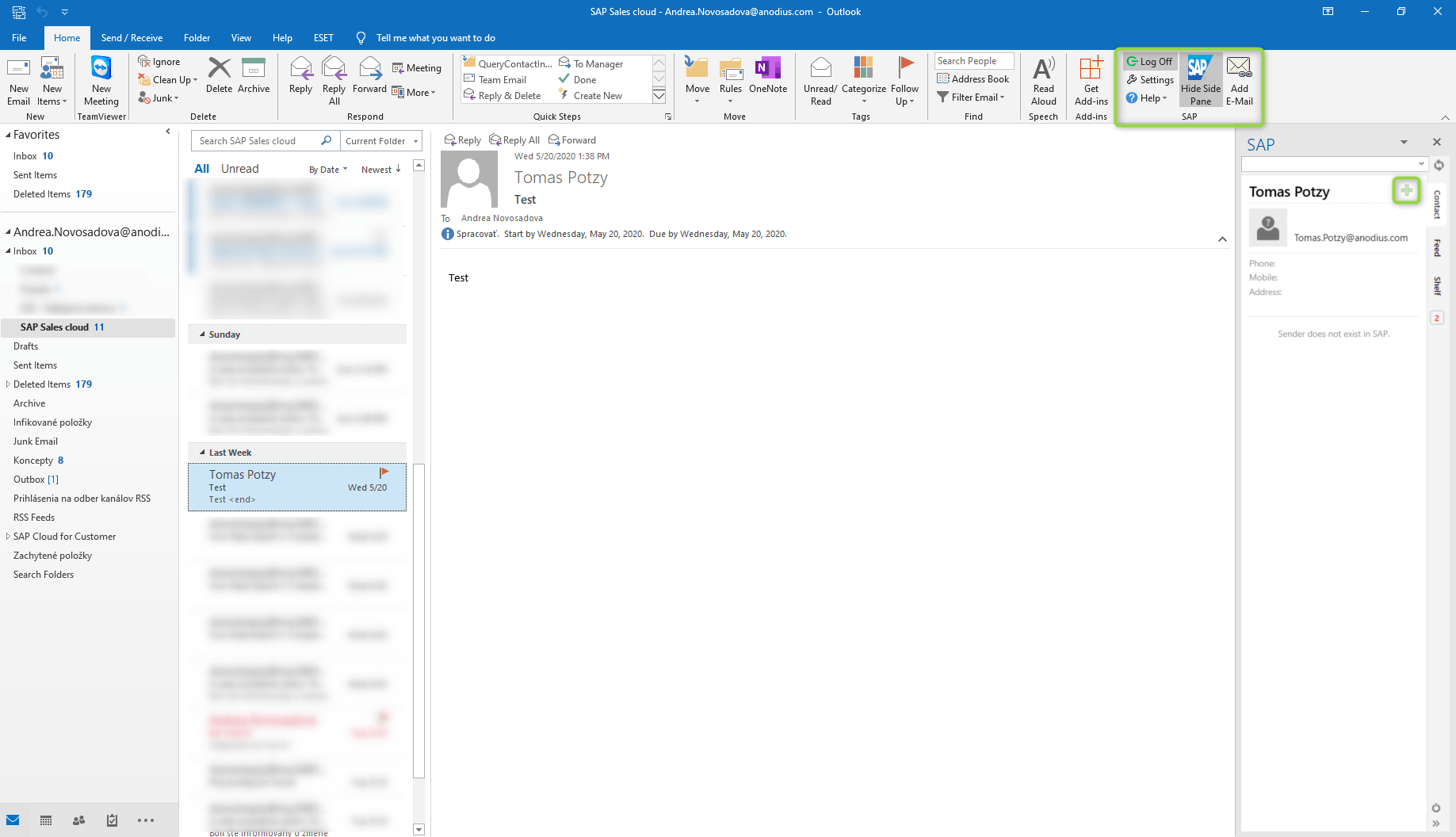
You will see the contact information window, where you can edit the information before saving it if you need to. To save it, click on the „Add Contact“ in the SAP section.
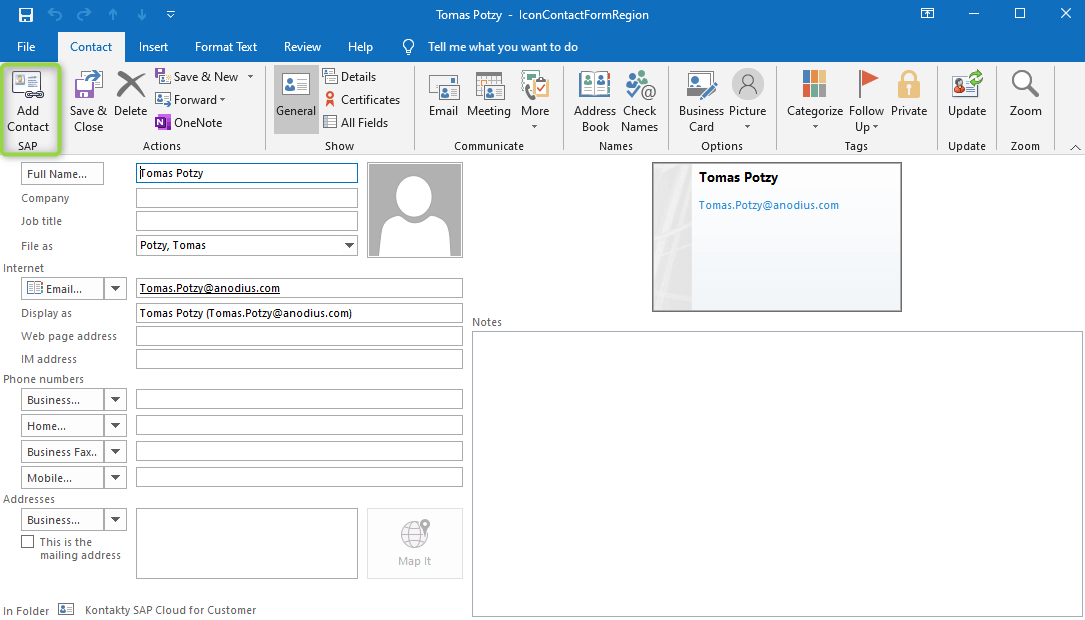
In the next window, you will have two options: to submit the Contact straight away or to assign the Contact to an existing account. For that, use the „Add Reference“ option and choose the Account you prefer.
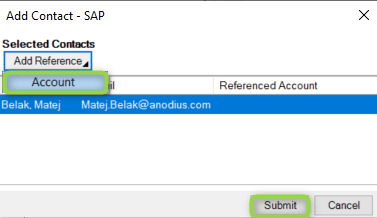
Display of contact information from SAP C4C
If you communicate with a customer that is saved in SAP C4C as a Contact, you will see all relevant information in the right pane of the MS Outlook. All you need to do is open an e-mail from the customer.
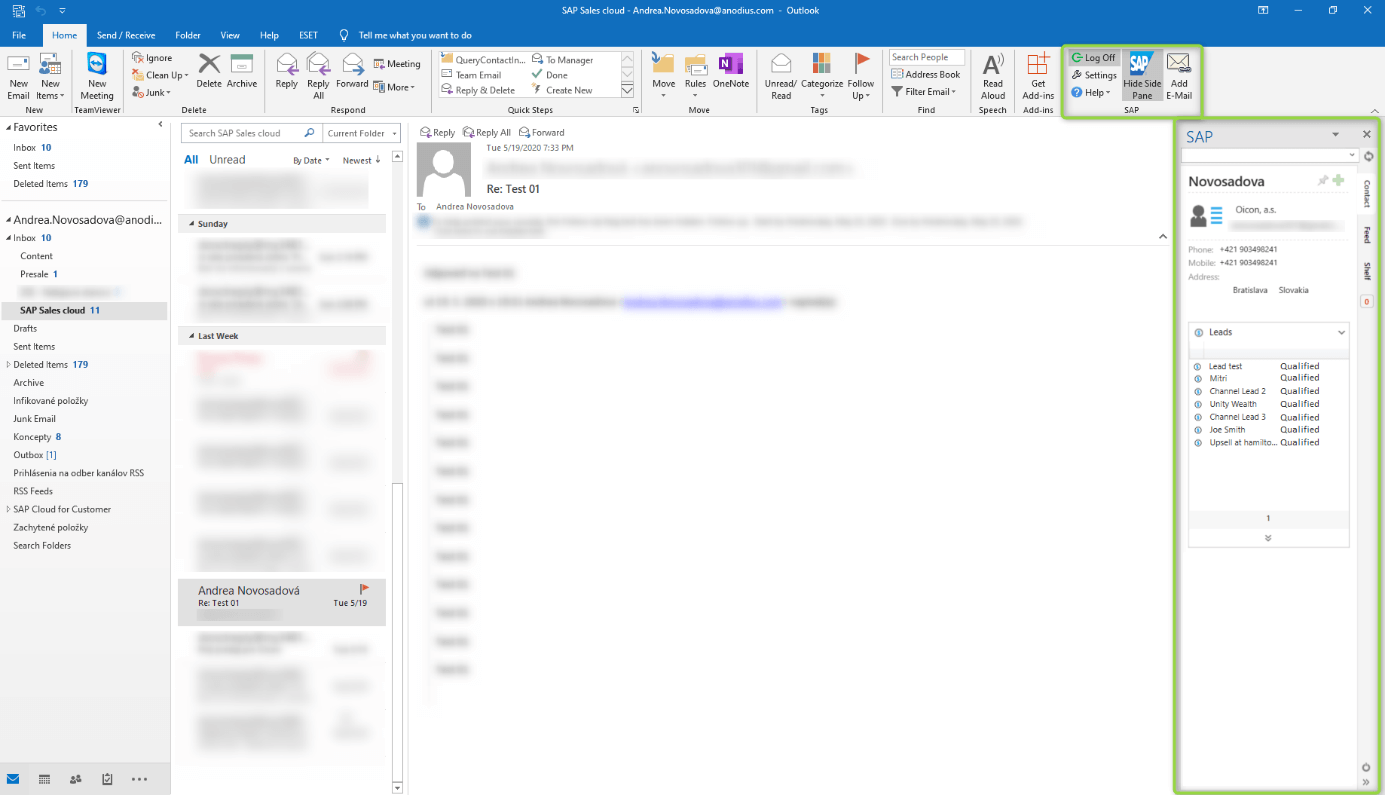
You have four tabs on the right pane:
- Contact: shows actual objects relevant to Contact, i.e. Tips, opportunities, Quotes, etc.
- Feed: shows all the e-mails, phone calls, and appointments you exchanged with the Contact in chronological order.
- Shelf: shows your objects marked as favorites or notifications.
- Notifications: shows notifications as in SAP C4C.
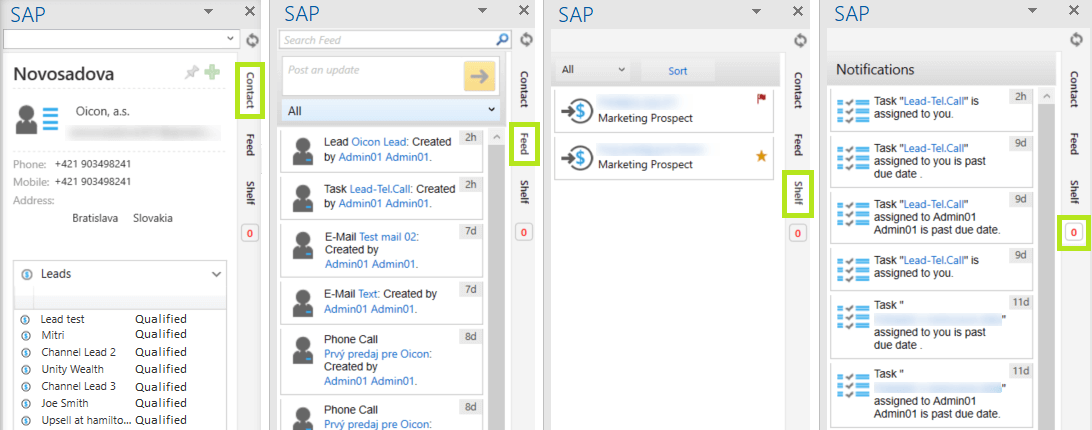
Compose a new e-mail
You can save newly composing e-mails to SAP C4C as a performed activity. If the e-mail communication relates to a specific Quote, you can assign the e-mail to that Quote. After composing a new e-mail, click on „Save and Send E-mail“.
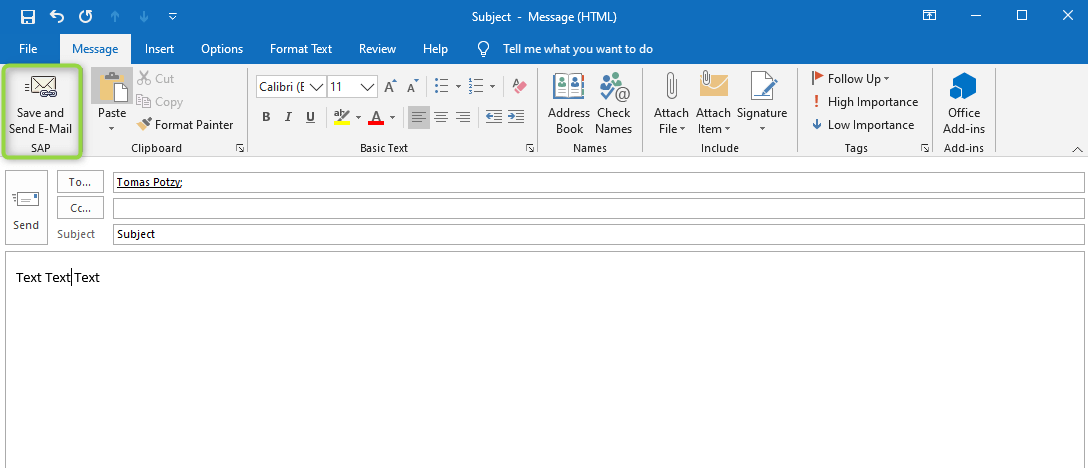
In the new window that opens up, you can choose the object to which you want to assign the e-mail.
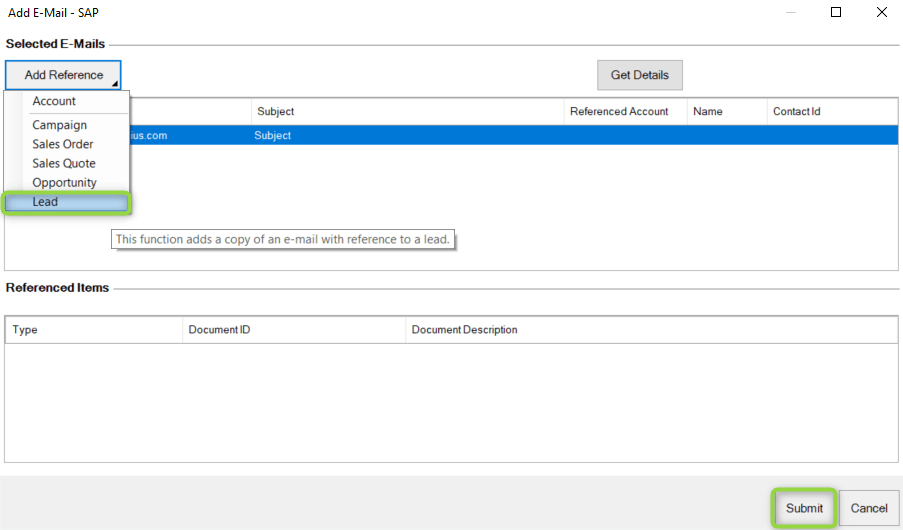
In the field „Find“ enter the name of your searched object and choose the preferred record, after clicking on „Add Reference“.

Creating an Appointment
You can also automatically add an Appointment to SAP C4C. If you open an existing Appointment in MS Outlook and you want to add it to SAP C4C, click on „Add Appointment“ and choose the record to which you want to add the Appointment.
To create a new Appointment, click on „Save, Send, and Sync Appointment“. The Appointment will be saved in MS Outlook as well as in SAP C4C.
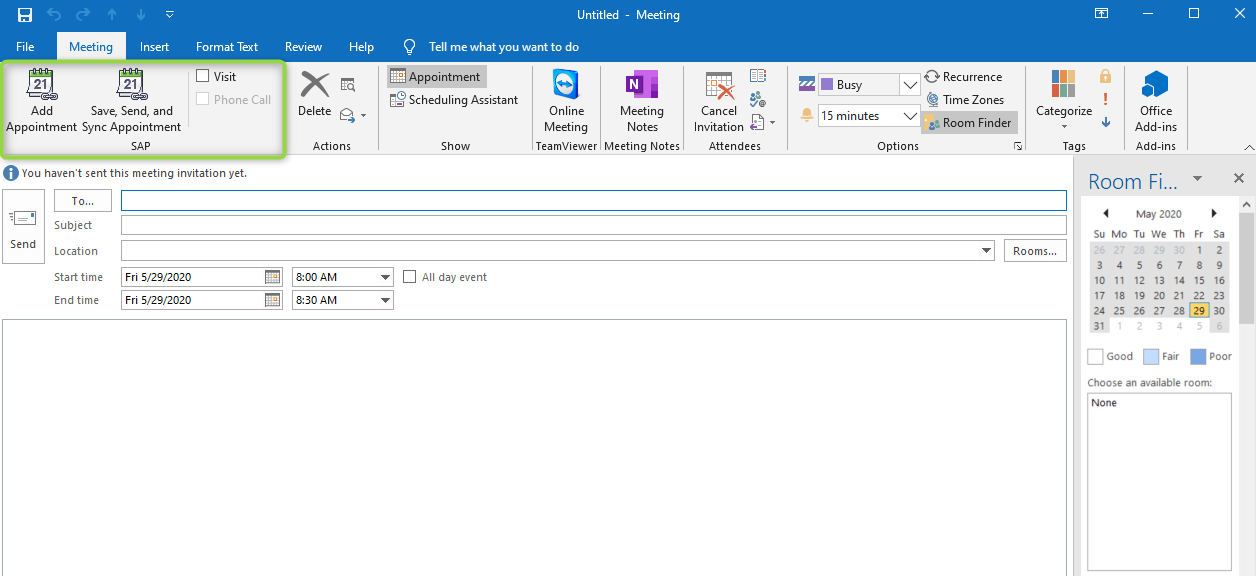
You can save Appointments and E-mails as records in SAP C4C, so you will have a constant overview of your activities in SAP C4C. You will see all records about Phone calls, Appointments, Tasks, and E-mails related to a specific object in the Activity Tab in SAP C4C.
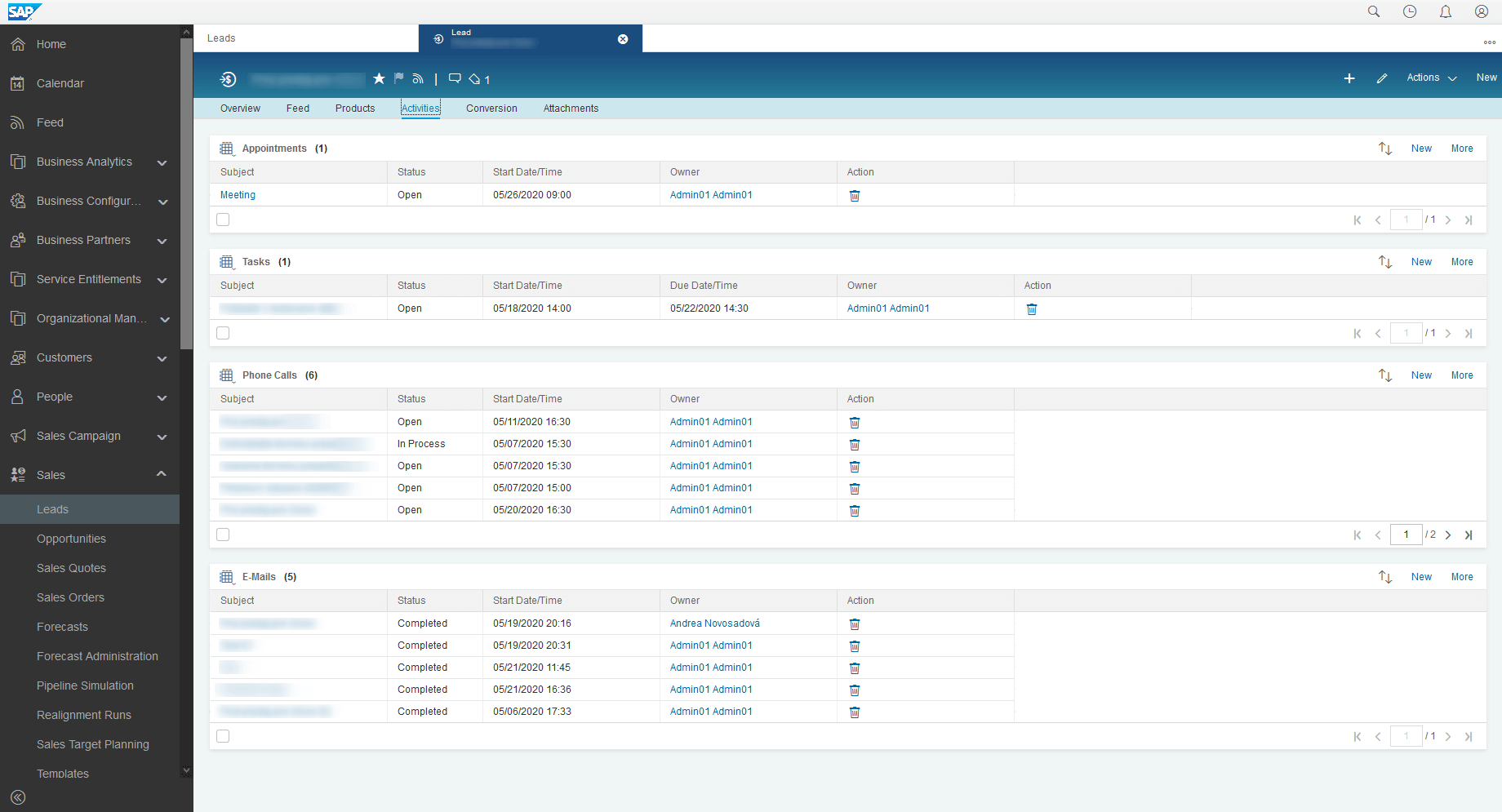
The integration of SAP C4C with MS Outlook makes communication and working with your customers more comfortable and faster. SAP C4C records automatically all of the activities and you still have the option to create them manually.
Andrea Novosadova, CX Consultant